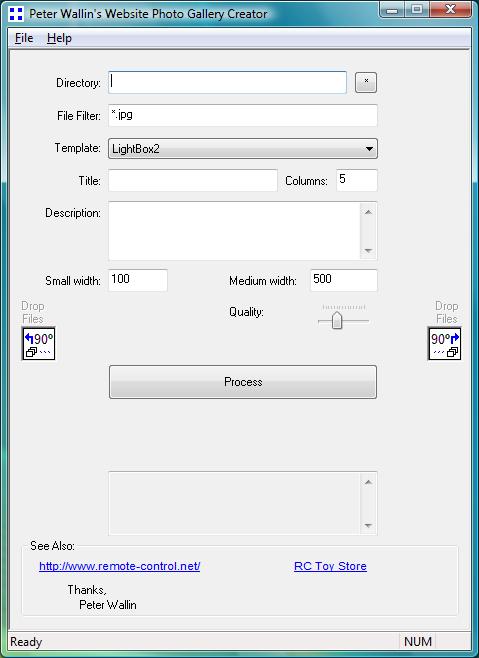Remote-Control.Net
Peter Wallin's Website Photo Gallery Creator
Peter Wallin's Website Photo Gallery Creator
Description:
This free program will make a simple website photo gallery. Just point it to a directory which contains photos and press the [Process] button. Within that photo subdirectory, you will then get two new sub-folders, ".\small\" and ".\medium\" which contain newly resampled copies of the original photos as well as a file such as "index.html".
This program is for people that are comfortable with using Windows File Explorer and if needed, a program such as WinSCP for FTP.
If this software is useful or fun for you, please add a link to:
www.remote-control.net
to your webpage or Facebook page.
Download:
|
Additional Notes:
A photo rotation feature is available and affects only the generated photos in the ".\small\" and ".\medium\" sub-folders. Using the thumbnail view in Windows File Manager, drag-and-drop the entire list of photos-that-need-to-be-rotated to an image-rotation-icon.
If you change photo parameters (size, quality or rotation) and want to reprocess... Manually (carefully!) delete the ".\small\" and ".\medium\" sub-folders first, then re-process. This program will not over-write photos, so you will need to manually (carefully!) delete the generated ".\medium\" and ".\small\" photo directories if you would like to try different size, quality or rotation settings. If you changed the rotation of some photos, and want to view in a web-browser, you may have to reload or clear-cache of your web-browser in order for the Javascript animations to properly work with the changed photos.
The quality-parameter works on a scale of 85% to 100% -- the default setting of 90% produces good results. Higher quality settings will result in larger generated file sizes.
Some templates such as, "lightbox2" and "lightbox2slideshow" provide a "Print" link within the HTML file so that people can download and print the photo at its original resolution. If you don't want that "Print" link, select the "simple" versions of those templates.
Some templates will optionally use 3rd party Javascript code. Unzip only their source-code and image folders and files from this software to your image directory for quick use (not their sample html and sample photos). If you upload their software to a top-level folder on your webserver, make minor changes to the "index.html" file that the "Website Photo Gallery Creator" makes. Currently, even if you don't use the 3rd party Javascript code, the resulting photo gallery will still be useful and presentable.